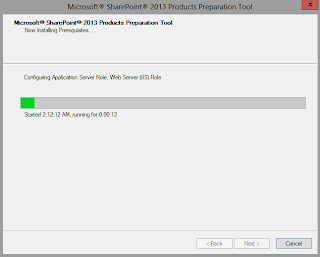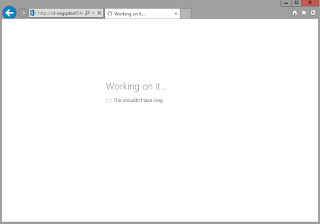This post will be a guide on installing sharepoint 2013.
This will be a process which has several steps.
First we'll have to run the Sharepoint Prerequisite installer which will check for some software in your server and install them if they are not available enable the required roles in the server.
Step 1 - Prerequisite installer
The Prerequisite installer is very simple and you just have to click the next buttons to continue with the setup.
As this enables some some server roles this will require you to restart the server.
Step 2 - The Sharepoint setup
first open the setup.exe
It'll require you the key , you can provide the key that you purchased from Microsoft.
Then the license agreement, well accept that and click continue.
Then you'll have to select the installation type, here I'm installing for a farm so its a full installation, you can do a stand alone installation for development environments.
this step will require you to select the file locations as well.
Then it will install Sharepoint 2013 in your server.
when the installation is done you can start the configuration wizard.
Step 3 - Sharepoint Product configuration wizard
This will help you to do the required configuration for Sharepoint.
when you click it'll ask whether to start some required services, click yes to continue.
In the next step you can choose to connect to an existing sharepoint farm or to create a new farm.
in this post we are going to create a new farm.
Then you'll have to select the database server for farm, it can even be the same machine if you are setting up a single machine.
then you'll have to give the farm password.
The next step will be selecting the port for Central Administration and the security type
The next page will be a summary of the information you have just provided,
you can click next if everything is ok.
Now the configuration wizard will run and do the required configuration.
After the wizard complete it'll show a summary again saying that the configuration is successful.
Now that the installation and configuration is done, you can open the Central Administration using Internet Explorer.
Step 4 - Central Administration
The first window will ask you whether you want to be enrolled in the customer experience improvement program, select your preference.
Then the CA will show you a page to do the required configuration. you can choose to do it later.
this is basically starting the services.
if you choose to start the wizard you'll be shown a list of service applications that are to be started.
you can choose the ones you want to run in your farm. you can provide an account for the service applications.
When you click next, it will show the Working on it window, after that you can create web applications.
Thats it your Sharepoint 2013 farm is ready :)
Saturday, July 20, 2013
Wednesday, July 10, 2013
Federating Sharepoint Services between Farms
Hi Readers,
In this post i'll explain how to federate and access a Sharepoint 2013 service application from Sharepoint 2010.
The concept is simple both farms will need to have a trust relationship,
this relationship is established by exchanging certificate between farms.
All the Commands given in this post will have to be run on the machine which the Central Administration is running.
First you'll need to get the certificate from the Consumer Farm, here the 2010 Farm.
Here you'll need to get the Root Certificate and the Security Token Service Certificate.
Then we'll need to get the Root Certificate from the Publisher Farm
Then we'll have to exchange (Copy) the certificates between the farms.
After exchanging the certificates between the farms we'll have to establish the trust between farms.
Creating trust in Publisher Farm
Now you'll have to do some security configuration
First Get the GUID of the Consumer Farm
Then give access to Publisher farm (Run in Publisher farm)
Now we'll have to get the information from the service application of 2013 and create a service proxy in sharepoint 2010 central admin.
First go to the Shapoint 2013 central Admin and Go to Application Management and the select the Manage Service Applications.
Then select the Service application that you want to federate and click publish on the ribbon
from the menu check the "Publish this Service Application to other farms"
and copy the Service URL.
Then Click permissions from the ribbon and give full control to the Farm Admin of the Consumer farm.
Now we have the service URL so we can create a proxy at the Consumer End and start using the service.
In the Central admin of the consumer farm go to Application Management->Manage Service Applications and the from the ribbon click connect and select the service type which you are going to access.
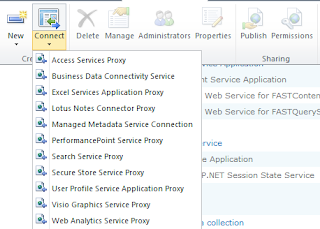

Then give the URL of the service address we copied from Publisher service click ok.

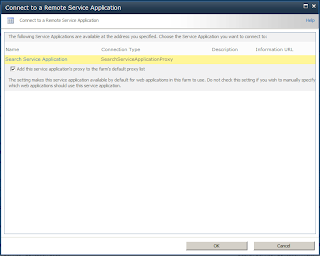
Now sharepoint will show you the available service at the location, select it and click OK, then you'll have to give a name for the proxy, when its done you can use the service of 2013 from 2010 applications.
Please leave a comment :)
In this post i'll explain how to federate and access a Sharepoint 2013 service application from Sharepoint 2010.
The concept is simple both farms will need to have a trust relationship,
this relationship is established by exchanging certificate between farms.
All the Commands given in this post will have to be run on the machine which the Central Administration is running.
First you'll need to get the certificate from the Consumer Farm, here the 2010 Farm.
Here you'll need to get the Root Certificate and the Security Token Service Certificate.
$rootCert = (Get-SPCertificateAuthority).RootCertificate
$rootCert.Export("Cert") | Set-Content "C:\ConsumerFarmRoot.cer" -Encoding byte
$stsCert = (Get-SPSecurityTokenServiceConfig).LocalLoginProvider.SigningCertificate
$stsCert.Export("Cert") | Set-Content "C:\ConsumerFarmSTS.cer" -Encoding byte
Then we'll need to get the Root Certificate from the Publisher Farm
$rootCert = (Get-SPCertificateAuthority).RootCertificate
$rootCert.Export("Cert") | Set-Content "C:\PublisherFarmRoot.cer" -Encoding byte
Then we'll have to exchange (Copy) the certificates between the farms.
After exchanging the certificates between the farms we'll have to establish the trust between farms.
Creating trust in Publisher Farm
Create trusted Authority $trustCert = Get-PfxCertificate "C:\ConsumerFarmRoot.cer" New-SPTrustedRootAuthority "ConsumerFarm" -Certificate $trustCert Create trusted token issuer $stsCert = Get-PfxCertificate "c:\ConsumerFarmSTS.cer" New-SPTrustedServiceTokenIssuer "ConsumerFarm" -Certificate $stsCert
Now you'll have to do some security configuration
First Get the GUID of the Consumer Farm
(Get-SPFarm).Id
Then give access to Publisher farm (Run in Publisher farm)
$security = Get-SPTopologyServiceApplication | Get-SPServiceApplicationSecurity $claimProvider = (Get-SPClaimProvider System).ClaimProvider $principal = New-SPClaimsPrincipal -ClaimType "http://schemas.microsoft.com/sharepoint/2009/08/claims/farmid" –ClaimProvider $claimProvider -ClaimValue ConsumerFarmID Grant-SPObjectSecurity -Identity $security -Principal $principal -Rights "Full Control" Get-SPTopologyServiceApplication | Set-SPServiceApplicationSecurity -ObjectSecurity $security
Now we'll have to get the information from the service application of 2013 and create a service proxy in sharepoint 2010 central admin.
First go to the Shapoint 2013 central Admin and Go to Application Management and the select the Manage Service Applications.
Then select the Service application that you want to federate and click publish on the ribbon
from the menu check the "Publish this Service Application to other farms"
and copy the Service URL.
Then Click permissions from the ribbon and give full control to the Farm Admin of the Consumer farm.
Now we have the service URL so we can create a proxy at the Consumer End and start using the service.
In the Central admin of the consumer farm go to Application Management->Manage Service Applications and the from the ribbon click connect and select the service type which you are going to access.
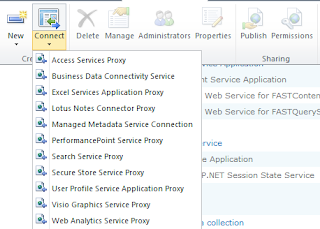

Then give the URL of the service address we copied from Publisher service click ok.

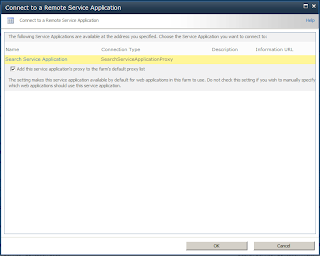
Now sharepoint will show you the available service at the location, select it and click OK, then you'll have to give a name for the proxy, when its done you can use the service of 2013 from 2010 applications.
Please leave a comment :)
Subscribe to:
Comments (Atom)